03 March 2015
RESULT FOR PM GRADE 1 HELD ON 20/07/2014
07 January 2015
TOOL FOR CONFIGURE HOLIDAYS LIST 2015 BY POTOOLS
Tool to Configure Holidays 2015 by PoTools
- Click on Sql Configuration to enter Server Details.
- Using Admin Login you can Also Create new database for your circle.
- View list is used to check your Circle Holiday List 2015
Holiday List 2015 Configured in
- Point Of Sale, Sub Account, Sanchay Post.
- Developed by Admin, PoTools.
Features
- Configure holidays 2014 in Three Modules with one click.
- Point Of Sale.
- Sub Accounts.
- Sanchay Post.
No Need to Configure Weekly holidays separately.
Download
Andra Pradesh
08 August 2014
HOW TO MAKE A BOOTABLE USB FOR WINDOWS 7
Written By Admin on August 8, 2014 | Friday, August 08, 2014
Do you want to install your windows more quickly from Flash Drive (USB), so this is the right spot where you can easily make your flash drive Bootable.
Why USB is the best choice to install window instead of DVD-ROM, because some time the file may be missed while installing a windows from DVD disc, but this can be avoid by installing your operating system from USB. Follow the below steps to make your USB bootable.
To make your bootable USB for Windows 7 you must have the following things.
You need:
You need:
1. Win To Flash (Download), download Win To Flash
2. The is File of Windows 7
1. Download Win To Flash from the above Link.
2. Extract Win To Flash and install it
3. Open WinToFlash.exe, Click on Windows Setup Transfer Wizzard

A. click Next >
2. The is File of Windows 7
Download From Google Drive(Sify Network)
1. Download Win To Flash from the above Link.
2. Extract Win To Flash and install it
3. Open WinToFlash.exe, Click on Windows Setup Transfer Wizzard

A. click Next >
B. in windows file path click select
C&D. Select your Windows 7 ISO File (or any other window) and click Next >

Now the process started:
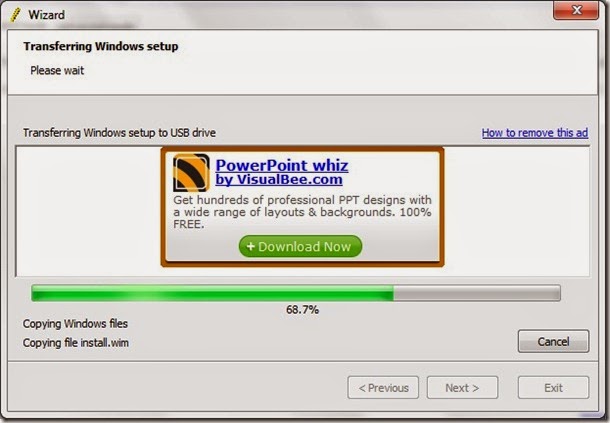
C&D. Select your Windows 7 ISO File (or any other window) and click Next >

Now the process started:
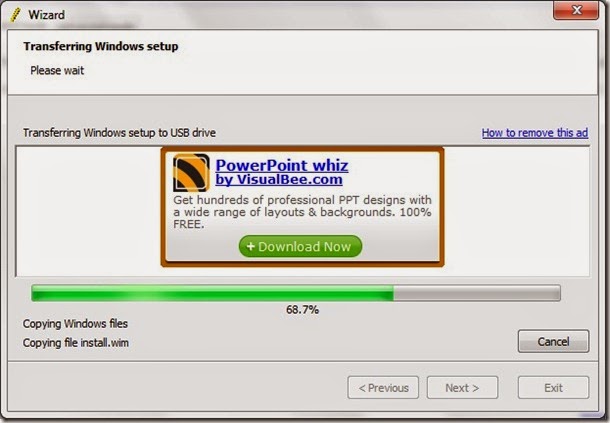
Introduction To "Win To Flash":
There may come a day that optical drives are as hard to find as 5.25 floppy drives are today.
WinToFlash starts a wizard that will help pull over the contents of a windows installation CD or DVD and prep the USB drive to become a bootable replacement for the optical drive. It can also do this with your LiveCD.
You don't have to worry about scratches on the disc or misplacing your original media discs once you transfer their contents to the flash drive. The optical drive is quickly becoming a thing of the past, especially in office environments, as media is shifted to the cloud.
Note: This tutorial is not for only windows 7, if you want to make a bootable USB for Windows 8 all you have to need is Windows 8 iso file.
Courtesy : http://potools.blogspot.in/
09 May 2014
Solution for update delivered COD Articles
Update Delivered / Returned COD Articles
In Most of the Post Offices COD Article Status Not updated in Parcel Net
MIS, and Postman Status so that those COD articles Status shows Still in Deposit.
Reason for Non Updation of COD Article Status
- COD Window Delivered articles not updated due to Previous version of Parcel Net issues.
- Delivered / Returned Message has been broken while transmit from Local server.
- Not Taken BO COD Article returns.
Window Delivery Issues
In many Sub Offices / Head Offices were taken the returns as window
delivered but in Postman Module show the Status as "Still In Deposit"
but in Remarks "Window Delivery".
- Download attached script from PoTools.
- Execute Once Using MM Script Tool.
- Execute R Net Communication and wait at least 24 hours to update in Parcel Net MIS.
Download
Download
Update Article Status in MIS
In Some of the Offices, article status was not update even taking the
correct returns. This issues not only for the COD Articles and also the
Register, Parcel articles.
- After Day End / Before Day Begin - Login as Postman Supervisor
- Goto Tools > Click On delivery / Undelivery Article Message.
- Execute R Net communication.
- Wait at Least 24 hours to update MIS Status.
BO COD Returns Not Taken
In some case few SOs not Taken the BO COD Article Returns, just enter
the COD Value in Sub Account Module and just make it in Treasury
Account. Those articles was not updated and payment also has not done at
booking office to Bulk COD Customer.
Contact CEPT with COD article Number and Paid date to Update the delivery Status.
06 May 2014
Fixed Fetch - COD Articles in Postman Module after Update 7.9.1
COD Messages Received:
No Articles were found while fetch in Postman Module
Solution Shared by
RABINARAYAN CHOUDHURY Mobile : +91-9778236897
TIKABALI SO-762010
Solution
- Download attached Script from PoTools.
- Execute Once Using MM Script Tools.
- Now you can Fetch the Article in Postman Module.
Download
Top Performers - Change Network
94 Department of Post employees have been identified as the top performers for their outstanding contribution in the Change Network of IT Modernisation Project 2012. Our Change Leaders and Change Agents have gone that extra mile in ensuring their fellow DoP employees are aware of the upcoming solutions and have relayed employee concerns to us. We thank each one of you for taking up your role in the Change Network with such zeal and look forward to your continued efforts in the times ahead.
Click here to get the detailed list of the Top Performers
Subscribe to:
Posts (Atom)






