Written By Admin on August 8, 2014 | Friday, August 08, 2014
Do you want to install your windows more quickly from Flash Drive (USB), so this is the right spot where you can easily make your flash drive Bootable.
Why USB is the best choice to install window instead of DVD-ROM, because some time the file may be missed while installing a windows from DVD disc, but this can be avoid by installing your operating system from USB. Follow the below steps to make your USB bootable.
To make your bootable USB for Windows 7 you must have the following things.
You need:
You need:
1. Win To Flash (Download), download Win To Flash
2. The is File of Windows 7
1. Download Win To Flash from the above Link.
2. Extract Win To Flash and install it
3. Open WinToFlash.exe, Click on Windows Setup Transfer Wizzard

A. click Next >
2. The is File of Windows 7
Download From Google Drive(Sify Network)
1. Download Win To Flash from the above Link.
2. Extract Win To Flash and install it
3. Open WinToFlash.exe, Click on Windows Setup Transfer Wizzard

A. click Next >
B. in windows file path click select
C&D. Select your Windows 7 ISO File (or any other window) and click Next >

Now the process started:
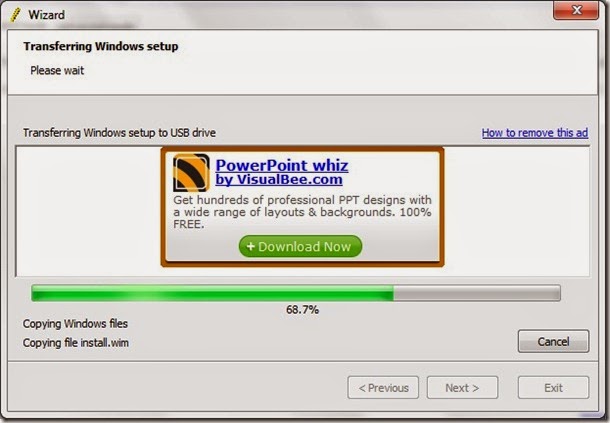
C&D. Select your Windows 7 ISO File (or any other window) and click Next >

Now the process started:
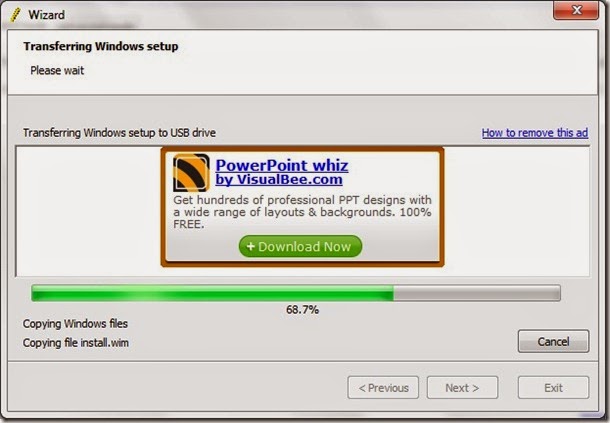
Introduction To "Win To Flash":
There may come a day that optical drives are as hard to find as 5.25 floppy drives are today.
WinToFlash starts a wizard that will help pull over the contents of a windows installation CD or DVD and prep the USB drive to become a bootable replacement for the optical drive. It can also do this with your LiveCD.
You don't have to worry about scratches on the disc or misplacing your original media discs once you transfer their contents to the flash drive. The optical drive is quickly becoming a thing of the past, especially in office environments, as media is shifted to the cloud.
Note: This tutorial is not for only windows 7, if you want to make a bootable USB for Windows 8 all you have to need is Windows 8 iso file.
Courtesy : http://potools.blogspot.in/




